Installation of DCG
---------------------------
1. Download (Dynamic Campaign Generator) DCG:
http://il2dcg.blogspot.com/2. Unzip the downloaded DCG file and rename it to "IL2DCG"!
3. Put the new "IL2DCG" file in your "IL-2 Sturmovik" Main folder!
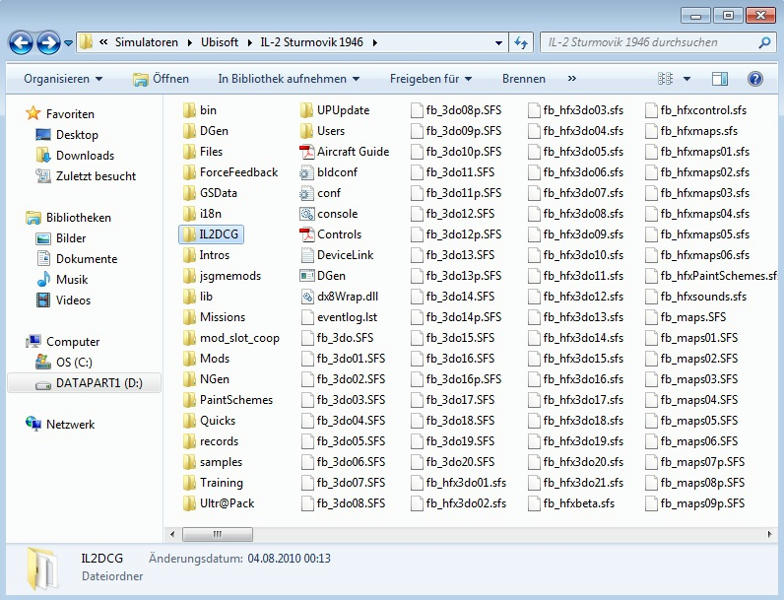
4. Make a safe copy of your "IL-2 Sturmovik 1946\DGen" folder!
5. Copy all files from "IL-2 Sturmovik 1946\IL2DCG\Data\dgen" in your "IL-2 Sturmovik 1946\DGen" folder!
6. Copy all files from "IL-2 Sturmovik 1946\IL2DCG\Data\aces" in your "IL-2 Sturmovik 1946\DGen\aces" folder!
7. Now, make a shortcut of the "IL-2 Sturmovik 1946\IL2DCG\il2dcg.exe" on your Desktop and name it e.g. "DCG for Mods"
8. Double click the new shortcut and the first thing you see, is a friendly welcome window! Press "ok"!
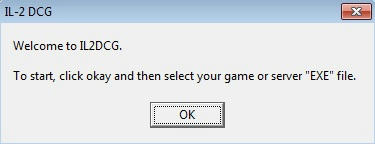
9. A new window open! DCG now needs the location of your "il2.exe" file! Click on your "IL-2 Sturmovik 1946\il2.exe" file and press "open"!
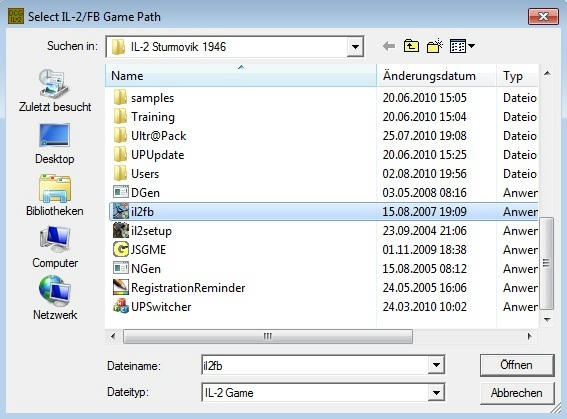
10. The DCG window open and should look like this!
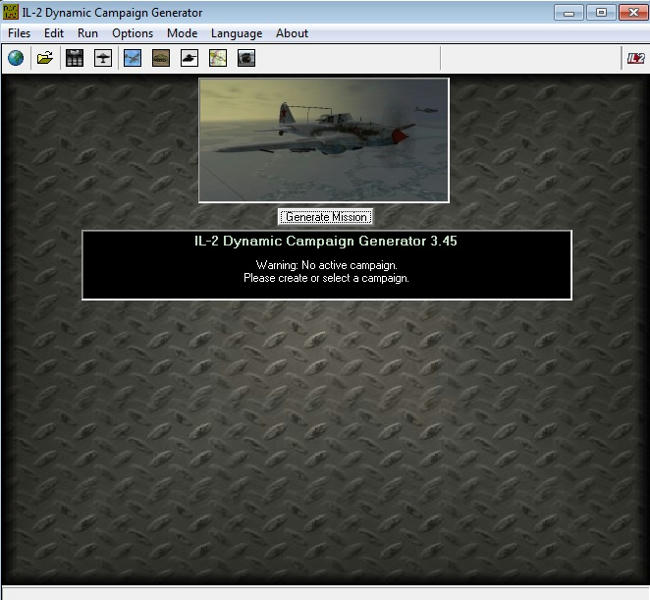
11. Now, DCG needs the Location of your "il2dcg.exe" file! Go to "Files" and click on the option "DCG Program Location"!
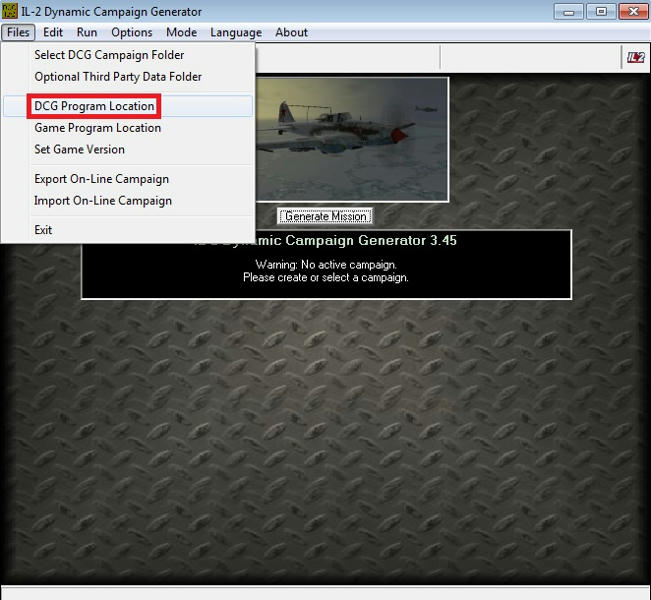
12. Click on the "IL-2 Sturmovik 1946\IL2DCG\il2dcg.exe" file and press "open"!
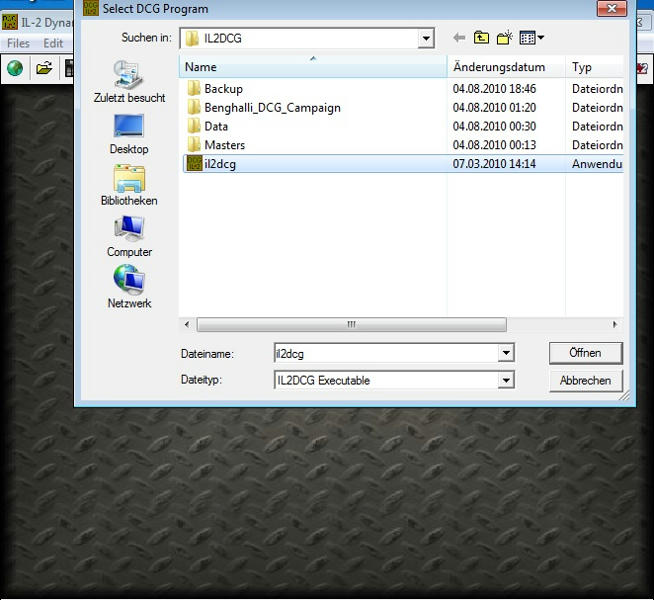
13. Click on the "Files" option "Game Program Location" and check, if the "IL-2 Sturmovik 1946\il2.exe" file is selected, press once again "open"!
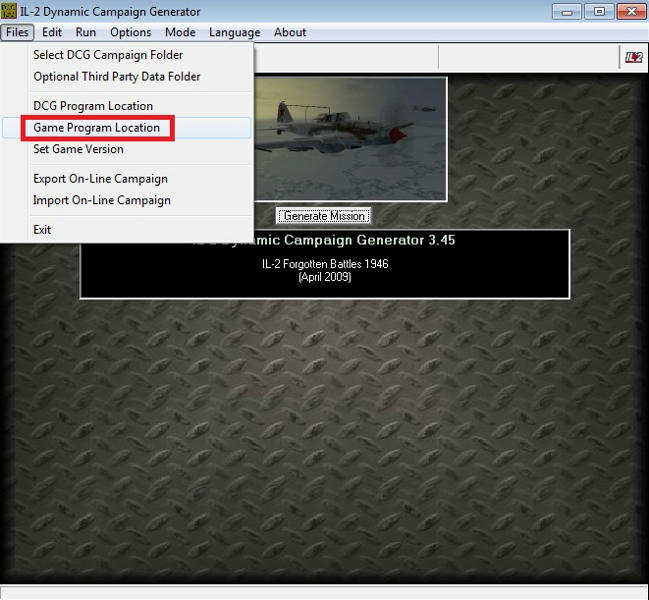
14. You can also click on the "Files" option "Set Game Version" to specify your IL-2 Version but the right Version should already be selected!
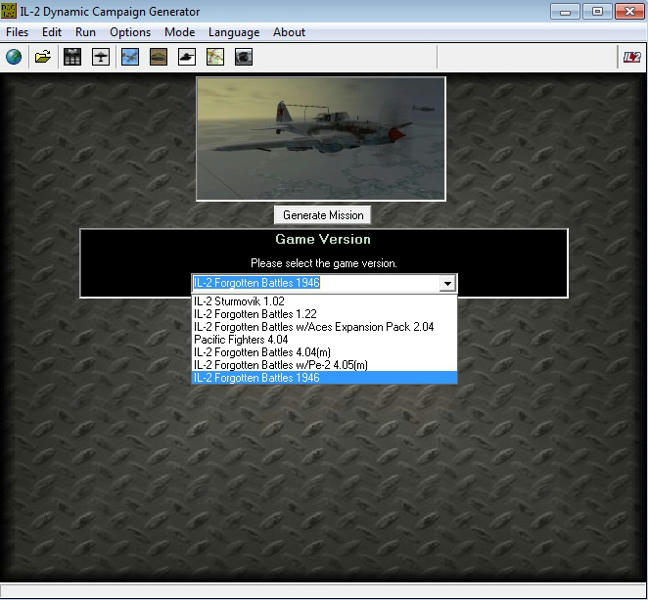
That was the standard installation for DCG! Now, we want to install a 3rd party DCG campaign!
Configure of DCG in Full Auto-Generation and replaced Career Generator (Dgen)
----------------------------------------------------------------------------------------------
NOTE: The advantage of both options is, that DCG generates the next mission in IL-2 and works like a normal Dgen Campaign!
You dont have to switch to Desktop, open DCG and press "Generate mission" after every flown mission during the campaign, so that DCG can generate the next following mission!
1. Click under the Menue "Mode" on the option "Off-Line Career (Full Auto-Generation)"!
2. Now, click on "Replace Career Generator (Dgen)" and a new window opens! It asks you, if you want to replace the Dgen.exe file with the IL2DCG.exe file!
Click on "Yes"!
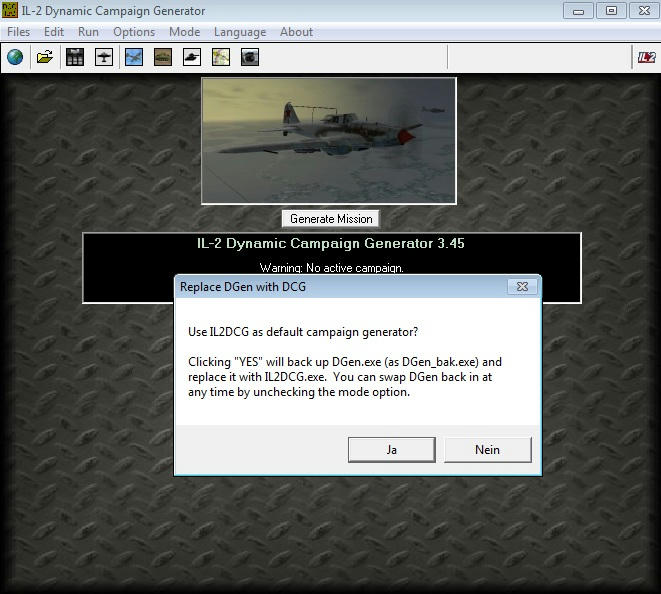
Both options should now be active!
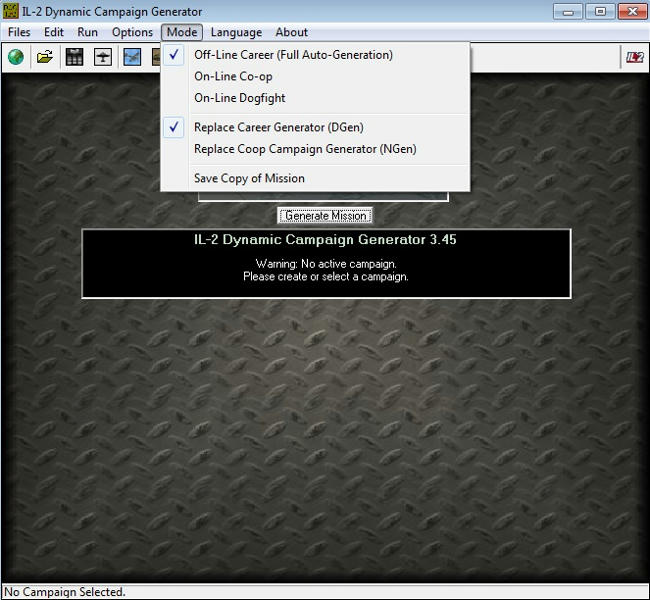
NOTE: When DCG replaces DGen, it automatically copies the DCG "stock" DGEN folder and ACES folder files in each folder of your IL-2 game installation.
Starting of a 3rd party campaign without extra files for DGen:
------------------------------------------------------------------------------------
There are different ways to start a 3rd party campaign! Some Campaigns have extra files for the "IL-2 Sturmovik 1946\DGen" folder, other not!
The advantage is, you can choose every Nation/Service and fly every aircraft you want in those campaigns!
As an example, we will use Kapteenis "Benghalli DCG Campaign"!
1. Put the "Benghalli_DCG_Campaign" folder into your "IL-2 Sturmovik 1946\IL2DCG" folder! After this, start DCG!
2. Click on the "Files" option "Optional Third Party Data folder"!
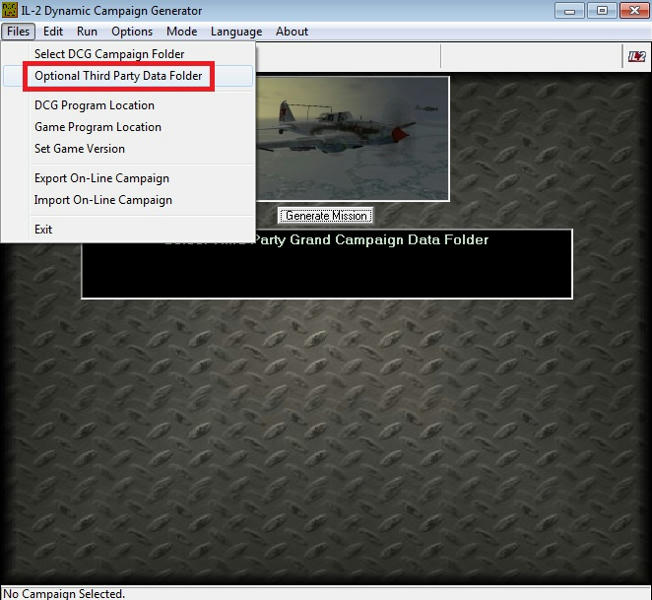
3. A new window pops up! Now, open the folder "Benghalli_DCG_Campaign", choose the "allcampaigns.dcg" file of this campaign and click "open"!
NOTE: The Benghalli Campaign is now active as the current 3rd party Campaign by DCG!
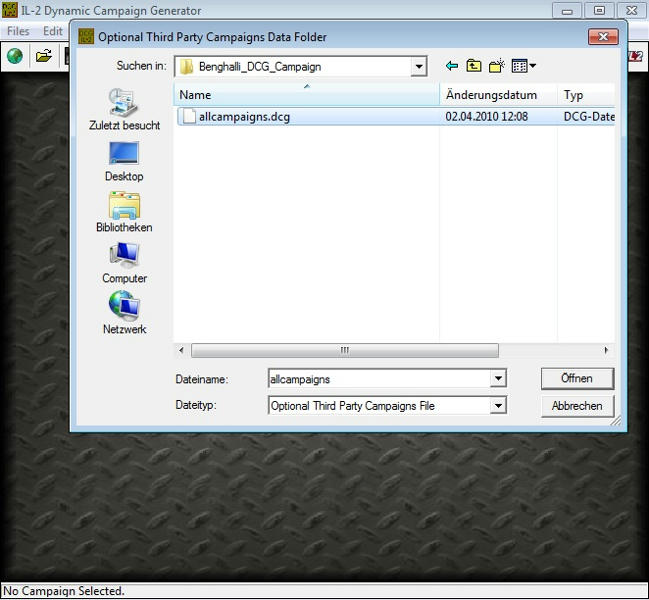
4. Click on the DCG menu "Run" and choose "Generate Campaign"!
5. In this campaign, we can choose every nation/service we want, so I will take the RAAF guys!
On the right side our campaign is visible, so we can press "Start"!
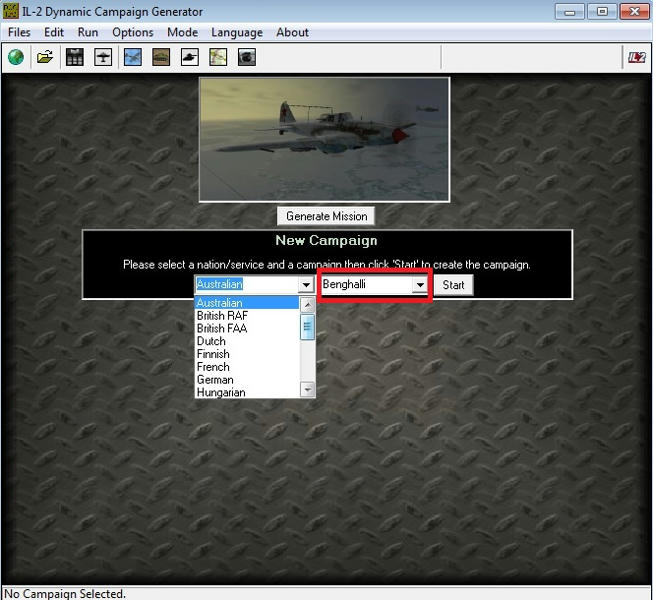
6. An information window pops up, press "OK"!
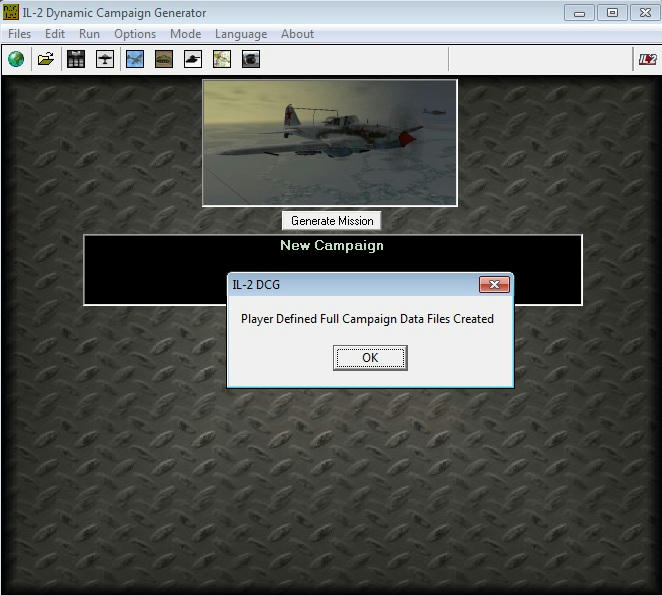
7. Now, close DCG and start IL-2!
8. Choose the RAAF and look under "Career" for a line like shown in this pic and press "Start"!
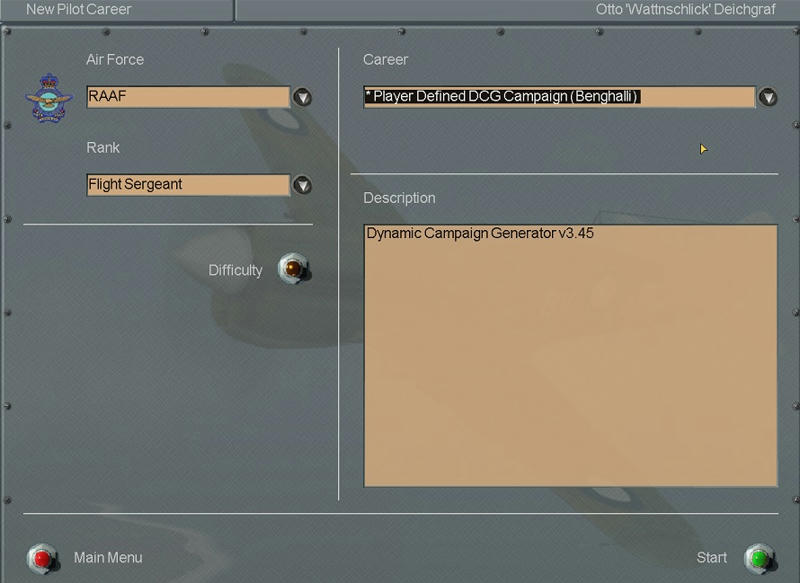
9. Choose your aircraft and press "Generate"!
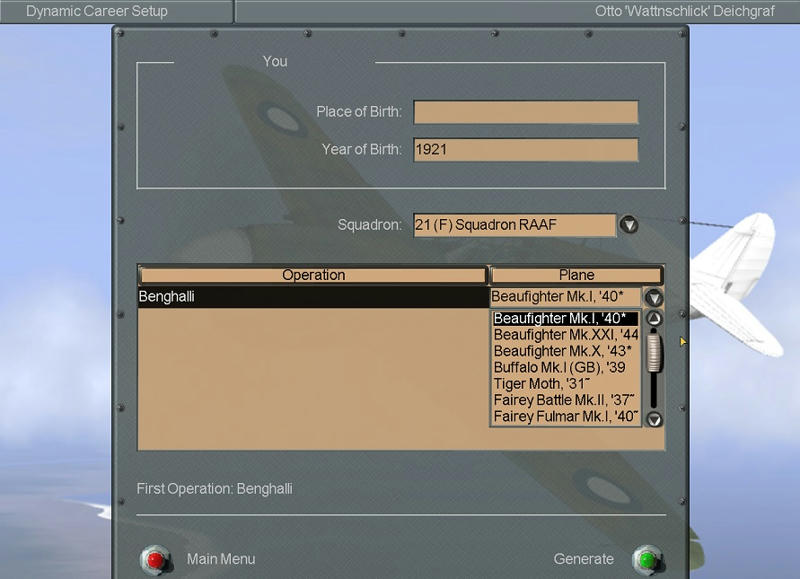
Starting of a 3rd party campaign with extra files for DGen:
-------------------------------------------------------------------------------
This is something for the historical campaigns! The Nations, Squadrons and aircraft you can fly are limited!
I choose as an example the "Extended Solomons Campaign 1942-45 V1.3" campaign!
NOTE: First of all, you must have copied all files from the "Extended Solomons Campaign 1942-45 V1.3\DGen folder into your "IL-2 Sturmovik 1946\DGen" folder!
1. Put the "Extended Solomons Campaign 1942-45 V1.3" folder into your "IL-2 Sturmovik 1946\IL2DCG" folder! After this, start DCG!
2. Click on the "Files" option "Optional Third Party Data folder"!
3. A new window pops up! Now, open the folder "Extended Solomons Campaign 1942-45 V1.3", choose the "allcampaigns.dcg" file of this campaign and click "open"!
NOTE: The Extended Solomons Campaign is now active as the current 3rd party Campaign by DCG!
4. Close DCG and start IL-2!
5. Choose the IJN,IJA,USN or USAAF Service and look under "Career" for lines like shown in this pic and press "Start"!
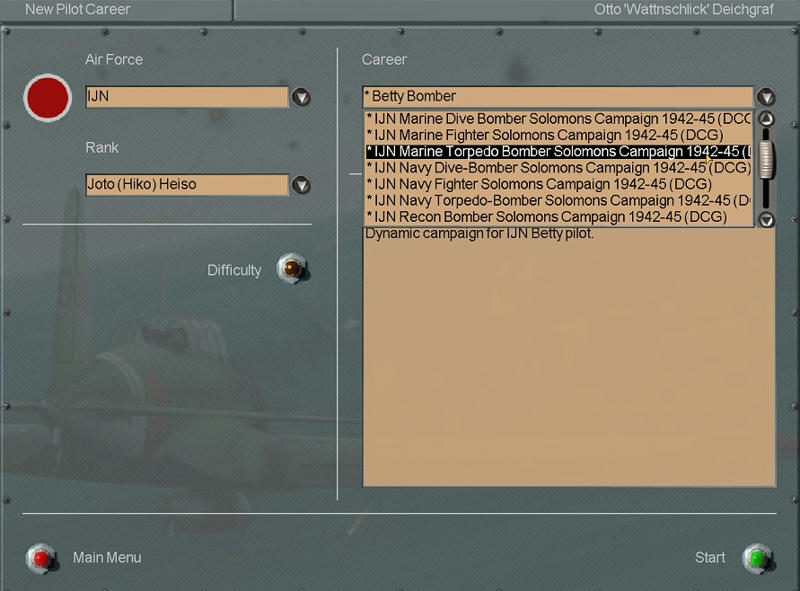
6. Choose your sub-campaign and aircraft and press "Generate"!
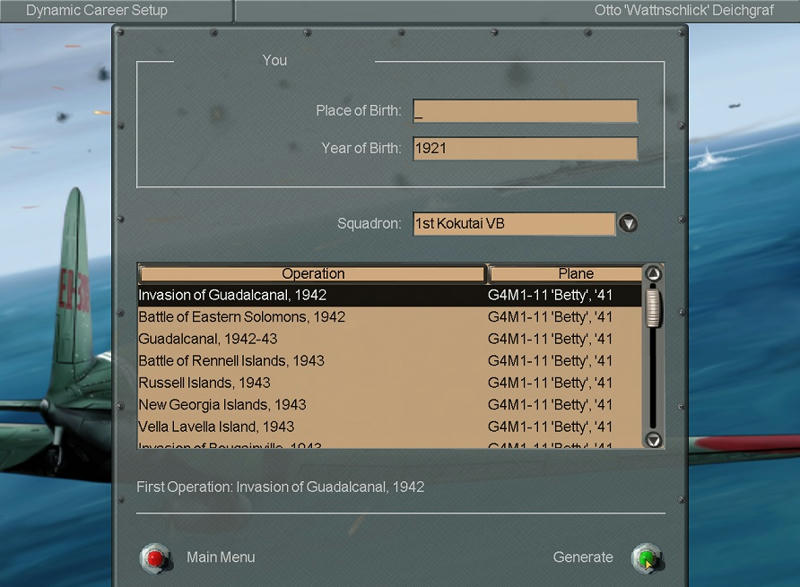
Configure of DCG to play a stock Campaign:
--------------------------------------------------------------
1. Uncheck the "Files" option "Optional Third Party Data folder"!
2. Click on the DCG menue "Run" and choose "Generate Campaign"!
3. Now you can choose your Service and Campaign, after this press "Start" and when the info window open "OK"!
4. Close DCG and start IL-2 to play your campaign!
If you would like more information on DCG and its possibilities, go to this site:
http://www.lowengrin.com I hope these instructions were useful!
Many thanks to Paul Lowengrin for his support in this manual!
 Author
Topic: DCG And Third Party Campaign Installation Manual (Read 33190 times)
Author
Topic: DCG And Third Party Campaign Installation Manual (Read 33190 times)


