To access the FMB for map editing is pretty straightforward.
First we need a modified
bldconf.ini - found in the main game directory (i.e. IL-2 Sturmovik 1946/bldconf.ini).
Backup the original bldconf.ini - I simply rename mine with a hyphen (-) like so: -bldconf.ini
This file is now your
mission building bldconf.ini
Here is the code to create your
map building bldconf.ini:
[builder_plugins]
(builder.PlMapLoad)
(builder.PlMapActors,sectFile=com/maddox/il2/objects/static.ini)
(builder.PlMapAirdrome)
(builder.PlMapLabel)
(builder.PlMapText)
[builder config]
bShowGrid true
bShowName true
bViewRunaway true
bShowTime true
bShowArmy [3,true,true,true]
iLightLand 255
iconSize 16
bViewBridge true
bAnimateCamera true
bActorOnLand true
bSaveViewHLand false
bShowLandscape true
iLightDestruction 128
iWaterLevel 191
defFullDY 24.0
defFullDX 32.0
Just copy the code into Windows Notepad, and save the file as 'bldconf.ini' then drop it into your main game directory.
Next we add some extra commands to our conf.ini in the [HotKey builder] section:
Ctrl C=copy
Ctrl X=cut
Ctrl V=pasteThese commands access special functions in the map building FMB.
The last job is to provide a folder to 'save' our map edits. Create a new folder in your main game directory:
IL-2 Sturmovik 1946/Maps/Inside the new Maps folder create an empty 'edit saving' sub-folder for our Channel Map, like so:
IL-2 Sturmovik 1946/Maps/CAN_ChannelThat's it! Simple huh.
 Here's a couple tips:
Here's a couple tips: How do we know what to call our new map saving folder? Remember we have added vpMedia's upgrade to our install, and renamed the folder, so the
actual map installed when the game starts, is now found here:
IL-2 Sturmovik 1946/#SAS/0 VP Channel40_beta_map_update_v1/maps/
CAN_Channel 'CAN_Channel' is the name of the Maps folder.
You can also find the name for any map (even if it
isn't extracted into your mods folder like our channel map e.g. an original stock map) in the .mis file, by creating a test mission in the map you want to edit - you'll want a test mission for your map edits in any case. Here's the .mis file for my Channel test mission, the map folder name is in red:
IL-2 Sturmovik 1946/Missions/Single/GB/Typhoon_MkIb/Typhoon_MkIb_001.mis
[MAIN]
MAP
CAN_Channel/CAN_40_load.ini
TIME 12.0
CloudType 0
CloudHeight 1000.0
player RAF_No486SQN00
army 1
playerNum 0
[SEASON]
Year 1940
Month 6
Day 15
[WEATHER]
WindDirection 0.0
WindSpeed 0.0
Gust 0
Turbulence 0
[MDS]
MDS_Radar_SetRadarToAdvanceMode 0
MDS_Radar_RefreshInterval 0
MDS_Radar_DisableVectoring 0
MDS_Radar_EnableTowerCommunications 1
MDS_Radar_ShipsAsRadar 0
MDS_Radar_ShipRadar_MaxRange 100
MDS_Radar_ShipRadar_MinHeight 100
MDS_Radar_ShipRadar_MaxHeight 5000
MDS_Radar_ShipSmallRadar_MaxRange 25
MDS_Radar_ShipSmallRadar_MinHeight 0
MDS_Radar_ShipSmallRadar_MaxHeight 2000
MDS_Radar_ScoutsAsRadar 0
MDS_Radar_ScoutRadar_MaxRange 2
MDS_Radar_ScoutRadar_DeltaHeight 1500
MDS_Radar_HideUnpopulatedAirstripsFromMinimap 0
MDS_Radar_ScoutGroundObjects_Alpha 5
MDS_Radar_ScoutCompleteRecon 0
MDS_Misc_DisableAIRadioChatter 0
MDS_Misc_DespawnAIPlanesAfterLanding 1
MDS_Misc_HidePlayersCountOnHomeBase 0
MDS_Misc_BombsCat1_CratersVisibilityMultiplier 1.0
MDS_Misc_BombsCat2_CratersVisibilityMultiplier 1.0
MDS_Misc_BombsCat3_CratersVisibilityMultiplier 1.0
[RespawnTime]
Bigship 1800
Ship 1800
Aeroanchored 1800
Artillery 1800
Searchlight 1800
[Wing]
RAF_No486SQN00
[RAF_No486SQN00]
Planes 1
Skill 1
Class air.TYPHOON1B
Fuel 100
weapons default
[RAF_No486SQN00_Way]
NORMFLY 47000.30 101696.90 500.00 300.00 &0
NORMFLY 42606.43 103669.35 500.00 300.00 &0
[Chiefs]
0_Chief Vehicles.ZIS5_PC 1
[0_Chief_Road]
43746.65 103277.91 120.00 0 2 3.055555582046509
44760.71 103725.65 120.00
[NStationary]
[Buildings]
[Bridge]
[House]
The folder name is also in the
all.ini file as you'll recall when we installed the original Channel map.
To get back to
normal mission building mode I just rename my map building bldconf.ini like so, with two hyphens:
--bldconf.iniand rename my mission building bldconf.ini like so:
bldconf.iniThe game engine loads whichever is named bldconf.ini (without hypens) and I simply swap between the two with a quick file rename. It's a pretty simple system in practice:
-bldconf.ini is for
mission building
--bldconf.ini is for
map building
Rename the one you want to use to bldconf.ini - easy!
If you prefer another system of swapping the bldconf.ini, that makes more sense to
you - feel free. The point is just to use the bldconf.ini for whatever job is at hand -
mission or
map building.
If you ever have a problem, here's the code to create the
original, stock, mission building bldconf.ini:
[builder_plugins]
(builder.PlMapLoad)
(builder.PlMission)
(builder.PlMisAir,sectFile=com/maddox/il2/objects/air.ini)
(builder.PlMisChief,sectFile=com/maddox/il2/objects/chief.ini)
(builder.PlMisStatic,sectFile=com/maddox/il2/objects/stationary.ini)
(builder.PlMisRocket,sectFile=com/maddox/il2/objects/rockets.ini)
(builder.PlMisHouse,sectFile=com/maddox/il2/objects/static.ini)
(builder.PlMisTarget)
(builder.PlMisBrief)
(builder.PlMisBorn)
(builder.PlMisStaticCamera)
(builder.PlMisDestruction)
(builder.PlMisFront)
[builder config]
bShowGrid true
bShowName false
bViewRunaway true
bShowTime false
bShowArmy [3,true,true,true]
iLightLand 255
iconSize 16
bViewBridge true
bAnimateCamera true
bActorOnLand true
bSaveViewHLand true
bShowLandscape true
iLightDestruction 128
iWaterLevel 191
defFullDX 32.0
defFullDY 24.0
Righto! Go ahead and activate your map building bldconf.ini, start the game and open our Channel map in the FMB. Remember it's called EnglishChannel(Can) in game (from the all.ini file). It's normal for the map builder to take a little while to load, so give it a minute. If you've done everything right, RAF Tangmere will look like this:
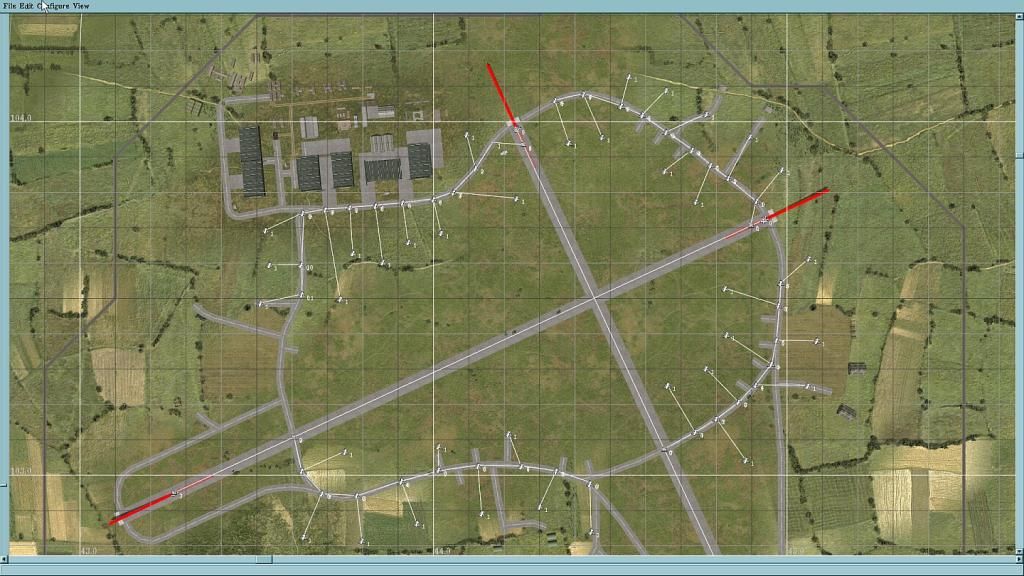
It's 6:30 am here,
way too early for a Bourbon and Coke, so I'm gonna make a Latte to celebrate. Back soon!

 Author
Topic: Tutorial - Manual Channel Map Edit (Read 18076 times)
Author
Topic: Tutorial - Manual Channel Map Edit (Read 18076 times)


